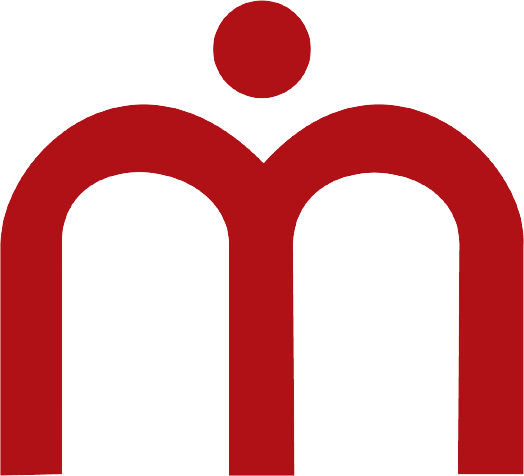FAQ’s CheckMyVastu
Kindly read the following answers before posting your queries in Pre-preparation group. It will help others to focus better on learning.
How to sign up on CheckMyVastu Web App?
1. Open CheckMyVastu.com on your PC or Laptop.
2. If you have not used this website before, Click on the Sign up Button.
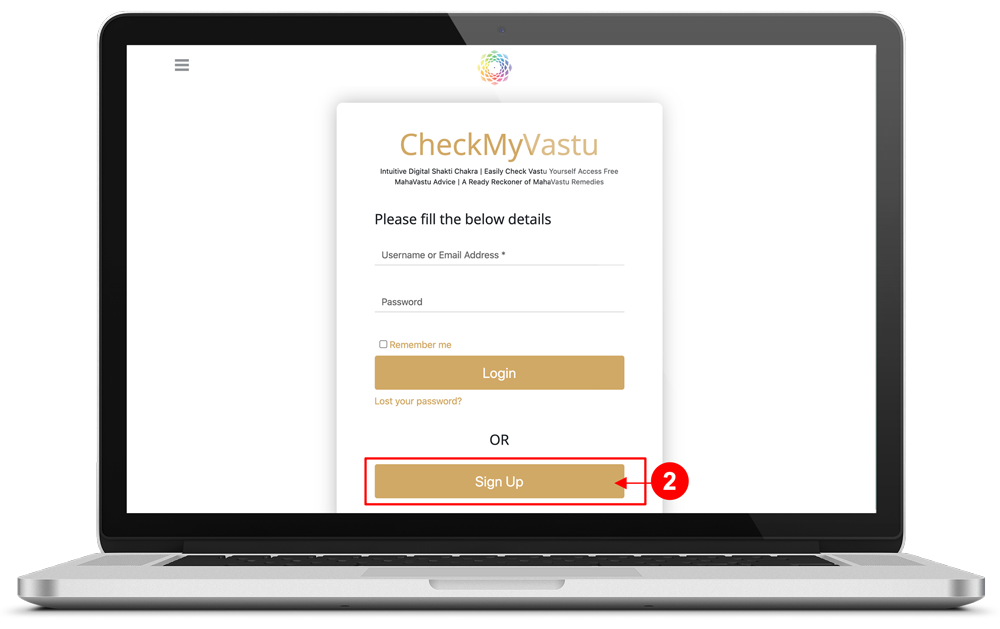
Please Note: If you are an existing user of CheckMyVastu.com. Just enter your registered Username or Email Address and Password to log in.
3. Enter your details and click on Register button.
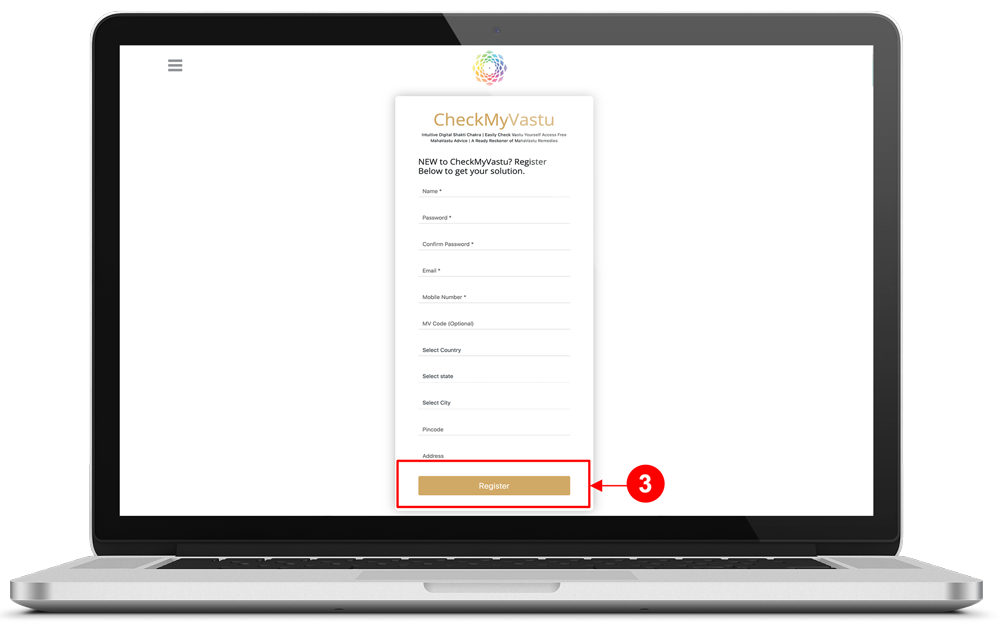
4. The following message will appear on your screen.

5. Check your inbox and Spam box in your Email. You will receive an Email from [email protected]. Open the Email and click on Click here to finish registration process.
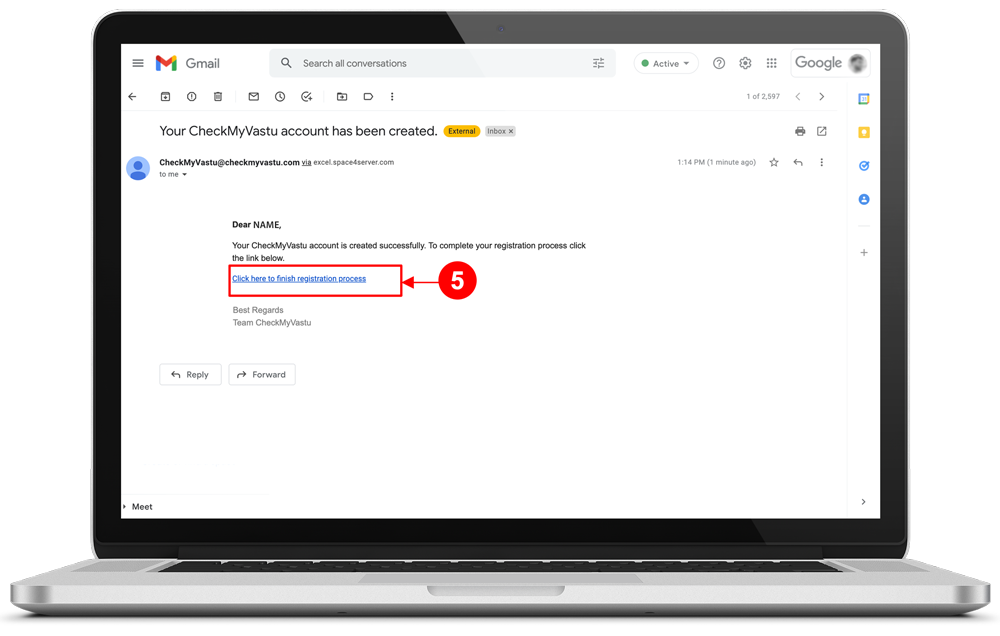
6. After clicking on the link, a new page will open, click on Go to Website.
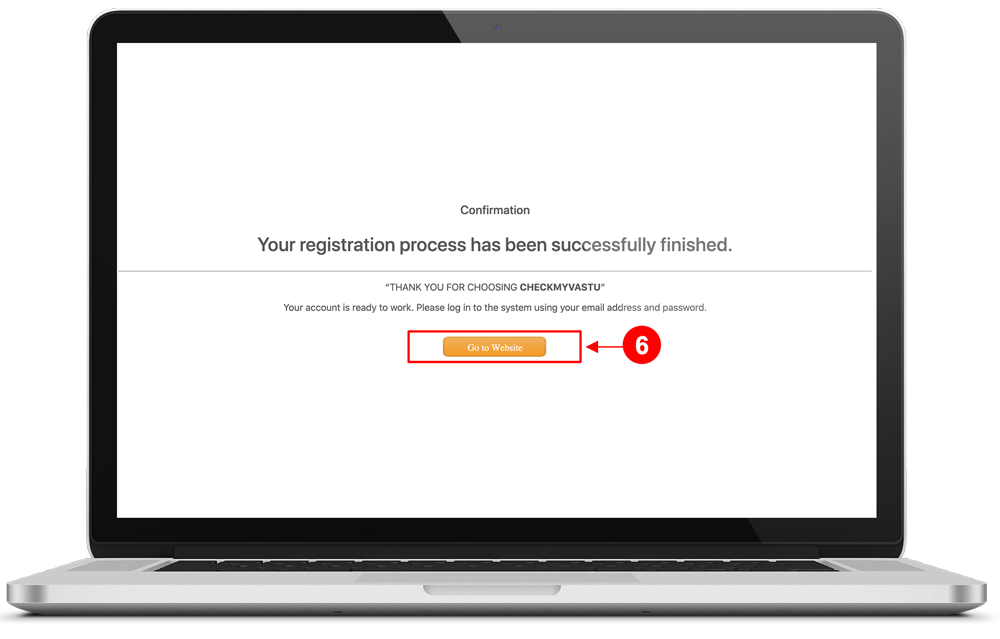
7. This will redirect you to the CheckMyVastu web app. Now, enter your registered Username or Email Address & Password and click on log in.
How to find out Directional Degrees and MahaVastu Zones at home using CheckMyVastu Mobile app?
1. Download and open the CheckMyVastu App on your mobile phone.
2. Stand in the Center of your house and use the Front wall as a reference wall.
3. Next, take a screenshot in CheckMyVastu App, or note the marked Direction along with the Degree.

How to mark 16 MahaVastu Zones in your To-the-scale house plan?
First, recognize the center and then Grid 16 MahaVastu Zones with the help of CheckMyVastu.com.
Please Note: This link is compatible only on PC’s and Laptop, not on Mobile Phones.
1. Open CheckMyVastu.com and enter your registered Username or Email Address and Password and Click on Log in.
2. After logging in on CheckMyVastu Web App, a new page will open. Click on the Next button.

3. Click on Upload your floor plan. Then, select the Map of your home (File) from your Desktop/PC. Click on Open, then click Next.
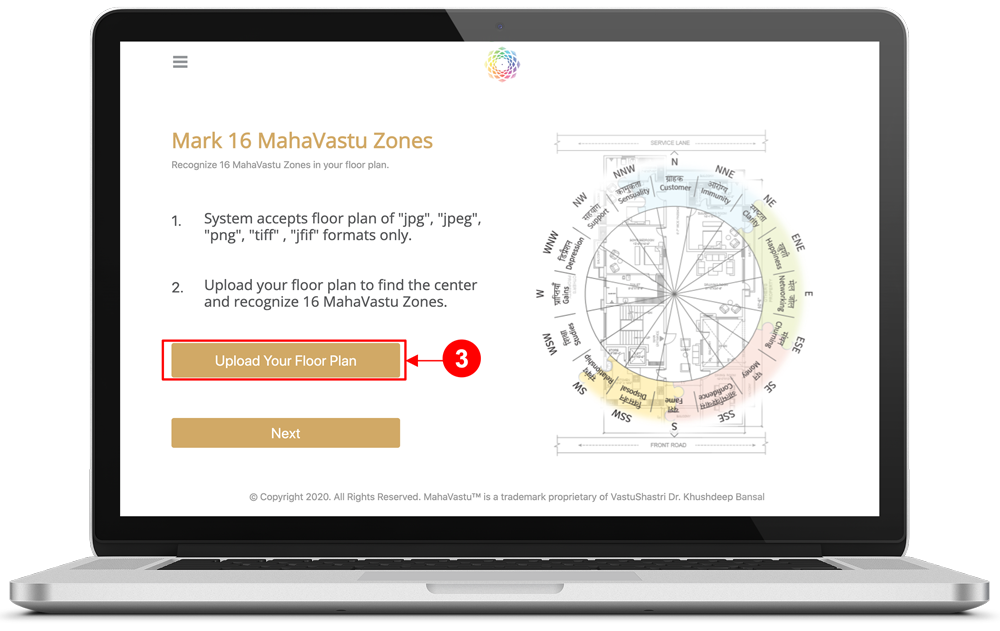
4. After uploading your home plan, drag the cropped box to the full layout. The portion which you have selected will be considered for marking 16 MahaVastu Zones in your home plan.

5. Scroll down and click on Next. The MahaVastu Shakti Chakra will now be placed on your home plan with North at top with 0 degree by default. Rotate the chakra according to the degree of your house.
- Degree of the house can be taken with the help of CheckMyVastu mobile app or Using Google earth pro.
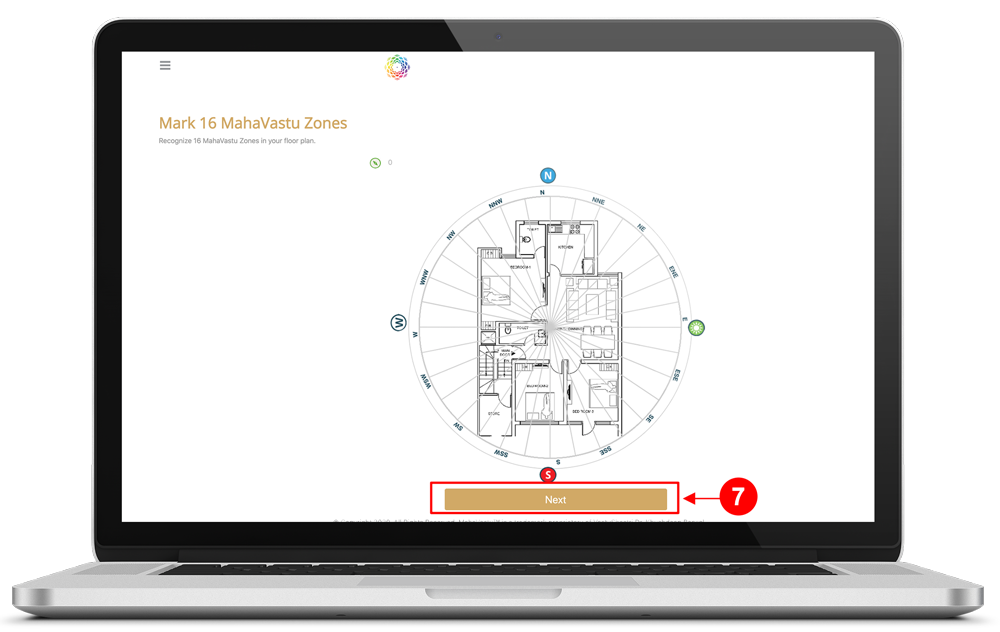
6. Scroll down and Click on Next. To download your home plan, marked with 16 MahaVastu zones. Click on Download Plan.